Quick Start with Codespaces 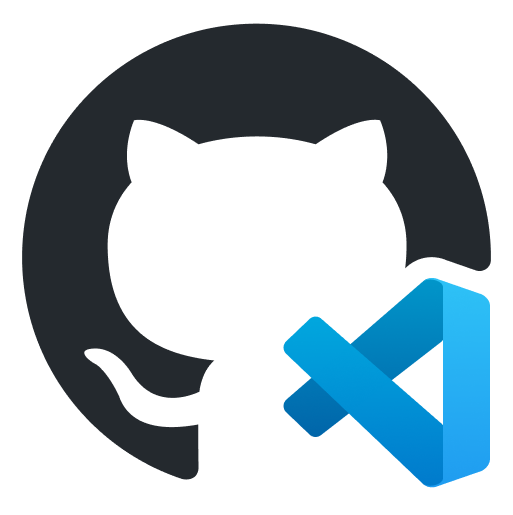
Use Minikube in GitHub Codespace to setup your development environment for Meshery.
Prerequisites
- Install the Meshery command line client, mesheryctl.
Available Deployment Methods
In-cluster Installation
Follow the steps below to install Meshery in your Minikube cluster.
Preflight Checks
Read through the following considerations prior to deploying Meshery on Minikube.
Preflight: Cluster Connectivity
You can develop and run Meshery in a GitHub Codespace using your choice of tool:
- A command shell, via an SSH connection initiated using GitHub CLI.
- One of the JetBrains IDEs, via the JetBrains Gateway.
- The Visual Studio Code desktop application.
- A browser-based version of Visual Studio Code.
Choice of Codespace Tool
For the best experience, run Codespace in your locally installed IDE. Alternatively, you canStart the minikube, if not started using the following command:
minikube start --cpus 4 --memory 4096
Please allocate cpus based on the machine you selected in the Github codespaces and to check up on your minikube cluster :
minikube status
Verify your kubeconfig’s current context.
kubectl cluster-info
Installation: Using mesheryctl
Use Meshery’s CLI to streamline your connection to your Minikube cluster. Configure Meshery to connect to your Minikube cluster by executing:
$ mesheryctl system config minikube
Once configured, execute the following command to start Meshery.
$ mesheryctl system start
If you encounter any authentication issues, you can use mesheryctl system login. For more information, click here to learn more.
Installation: Using Helm
For detailed instructions on installing Meshery using Helm V3, please refer to the Helm Installation guide.
Installation: Manual Steps
You may also manually generate and load the kubeconfig file for Meshery to use:
The following configuration yaml will be used by Meshery. Copy and paste the following in your config file :
apiVersion: v1 clusters: - cluster: certificate-authority-data: < cert shortcutted > server: https://192.168.99.100:8443 name: minikube contexts: - context: cluster: minikube user: minikube name: minikube current-context: minikube kind: Config preferences: {} users: - name: minikube user: client-certificate-data: < cert shortcutted > client-key-data: < key shortcutted >
Note: Make sure current-context is set to minikube.
To allow Meshery to auto detect your config file, Run :
kubectl config view --minify --flatten > config_minikube.yaml
Meshery should now be connected with your managed Kubernetes instance. Take a look at the Meshery guides for advanced usage tips.
Post-Installation Steps
Otionally, you can verify the health of your Meshery deployment, using mesheryctl system check.
You’re ready to use Meshery! Open your browser and navigate to the Meshery UI.
Accessing Meshery UI
After successfully deploying Meshery, you can access Meshery’s web-based user interface. Your default browser will be automatically opened and directed to Meshery UI (default location is http://localhost:9081).
If you are unable to access Meshery UI, you can use the following command to open Meshery UI in your default browser:
mesheryctl system dashboard
If you have installed Meshery on Kubernetes or a remote host, you can access Meshery UI by exposing it as a Kubernetes service or by port forwarding to Meshery UI.
mesheryctl system dashboard --port-forward
Alternatively, you can use kubectl to port forward to Meshery UI. Example
kubectl port-forward svc/meshery 9081:9081 --namespace meshery
Log into the Provider of your choice.
For further information to access meshery-ui/port-forwarding in Github Codespace, read the docs
Suggested Reading
- AKS - Manage your AKS clusters with Meshery. Deploy Meshery in AKS in-cluster or out-of-cluster.
- EKS - Install Meshery on Elastic Kubernetes Service. Deploy Meshery in EKS in-cluster or outside of EKS out-of-cluster.
- GKE - Install Meshery on Google Kubernetes Engine. Deploy Meshery in GKE in-cluster or outside of GKE out-of-cluster.
- Helm - Install Meshery on Kubernetes using Helm. Deploy Meshery in Kubernetes in-cluster.
- kinD - Install Meshery on kinD. Deploy Meshery in kinD in-cluster or outside of kinD out-of-cluster.
- Kubernetes - Install Meshery on Kubernetes. Deploy Meshery in Kubernetes in-cluster or outside of Kubernetes out-of-cluster.
- KubeSphere - Install Meshery on KubeSphere
- Minikube - Install Meshery on Minikube. Deploy Meshery in Minikube in-cluster or outside of Minikube out-of-cluster.
Recent Discussions with "meshery" Tag
- Mar 13 | Badge leveling system proposal
- Mar 20 | While running the command Make-server. localhost shows 404 not found. Are there any possible solution to fix also please suggest the setting up the project using docker route
- Feb 23 | Local Environment Setup TroubleShooting error
- Mar 20 | Meshery Development Meeting | March 20th 2024
- Mar 11 | [Help Wanted] A list of open DevOps-centric needs on Meshery projects
- Mar 17 | Error while deploying pod on meshmap
- Mar 15 | Meshery Build & Release Meeting | March 14th, 2024
- Mar 13 | Can i know ,is it possible to have admission controllers and CRD's in meshery catlog? or will support in future?
- Mar 13 | Meshery Development Meeting | March 13th 2024
- Mar 07 | Trying to deploy kyverno admission controller on meshery playground , but unexpectedly facing 42 errors