Quick Start with kinD 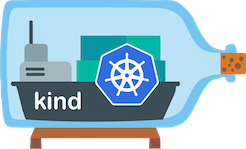
Manage your kinD clusters with Meshery. Deploy Meshery in your kinD cluster.
Prerequisites
- Install the Meshery command line client, mesheryctl.
- Install kubectl on your local machine.
- Install kinD, on your local machine.
Also see: Install Meshery on Kubernetes
Available Deployment Methods
In-cluster Installation
Follow the steps below to install Meshery in your kinD cluster.
Preflight Checks
Read through the following considerations prior to deploying Meshery on kinD.
Preflight: Cluster Connectivity
Start the kinD, if not started using the following command:
kind create cluster
Check up on your kinD cluster :
kind get clusters
Verify your kubeconfig’s current context.
kubectl config current-context
Preflight: Plan your access to Meshery UI
- If you are using port-forwarding, please refer to the port-forwarding guide for detailed instructions.
- Customize your Meshery Provider Callback URL. Meshery Server supports customizing authentication flow callback URL, which can be configured in the following way:
$ MESHERY_SERVER_CALLBACK_URL=https://custom-host mesheryctl system start
Meshery should now be running in your kinD cluster and Meshery UI should be accessible at the INTERNAL IP of meshery service.
Installation: Using mesheryctl
Once kinD cluster is configured as current cluster-context, execute the below command.
Before executing the below command, go to ~/.meshery/config.yaml and ensure that current platform is set to kubernetes.
$ mesheryctl system start
If you encounter any authentication issues, you can use mesheryctl system login. For more information, click here to learn more.
Installation: Using Helm
For detailed instructions on installing Meshery using Helm V3, please refer to the Helm Installation guide.
Post-Installation Steps
Optionally, you can verify the health of your Meshery deployment, using mesheryctl system check.
You’re ready to use Meshery! Open your browser and navigate to the Meshery UI.
Accessing Meshery UI
After successfully deploying Meshery, you can access Meshery’s web-based user interface. Your default browser will be automatically opened and directed to Meshery UI (default location is http://localhost:9081).
If you are unable to access Meshery UI, you can use the following command to open Meshery UI in your default browser:
mesheryctl system dashboard
If you have installed Meshery on Kubernetes or a remote host, you can access Meshery UI by exposing it as a Kubernetes service or by port forwarding to Meshery UI.
mesheryctl system dashboard --port-forward
Alternatively, you can use kubectl to port forward to Meshery UI. Example
kubectl port-forward svc/meshery 9081:9081 --namespace meshery
Log into the Provider of your choice.
Suggested Reading
- AKS - Manage your AKS clusters with Meshery. Deploy Meshery in AKS in-cluster or out-of-cluster.
- Codespaces - Build and contribute to Meshery using GitHub Codespaces
- EKS - Install Meshery on Elastic Kubernetes Service. Deploy Meshery in EKS in-cluster or outside of EKS out-of-cluster.
- GKE - Install Meshery on Google Kubernetes Engine. Deploy Meshery in GKE in-cluster or outside of GKE out-of-cluster.
- Helm - Install Meshery on Kubernetes using Helm. Deploy Meshery in Kubernetes in-cluster.
- Kubernetes - Install Meshery on Kubernetes. Deploy Meshery in Kubernetes in-cluster or outside of Kubernetes out-of-cluster.
- KubeSphere - Install Meshery on KubeSphere
- Minikube - Install Meshery on Minikube. Deploy Meshery in Minikube in-cluster or outside of Minikube out-of-cluster.
Recent Discussions with "meshery" Tag
- Mar 13 | Badge leveling system proposal
- Mar 20 | While running the command Make-server. localhost shows 404 not found. Are there any possible solution to fix also please suggest the setting up the project using docker route
- Feb 23 | Local Environment Setup TroubleShooting error
- Mar 20 | Meshery Development Meeting | March 20th 2024
- Mar 11 | [Help Wanted] A list of open DevOps-centric needs on Meshery projects
- Mar 17 | Error while deploying pod on meshmap
- Mar 15 | Meshery Build & Release Meeting | March 14th, 2024
- Mar 13 | Can i know ,is it possible to have admission controllers and CRD's in meshery catlog? or will support in future?
- Mar 13 | Meshery Development Meeting | March 13th 2024
- Mar 07 | Trying to deploy kyverno admission controller on meshery playground , but unexpectedly facing 42 errors